What's Changing?
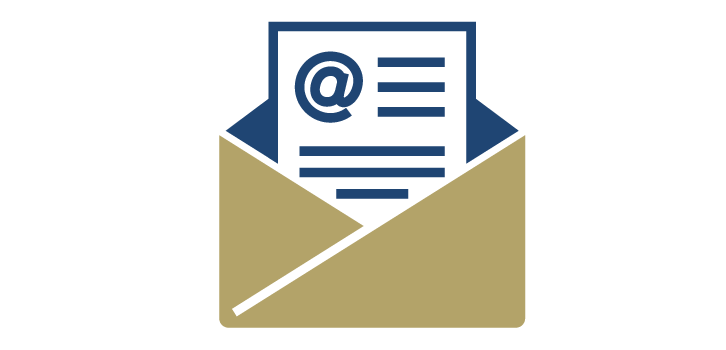
Email Retention and Archiving
As part of our new email retention and archiving model, emails will now be retained in Outlook inboxes for three years before automatic transition to email archiving, which is easily accessible in the Outlook application. This approach ensures a more efficient and secure email environment while aligning with best practices for digital storage.
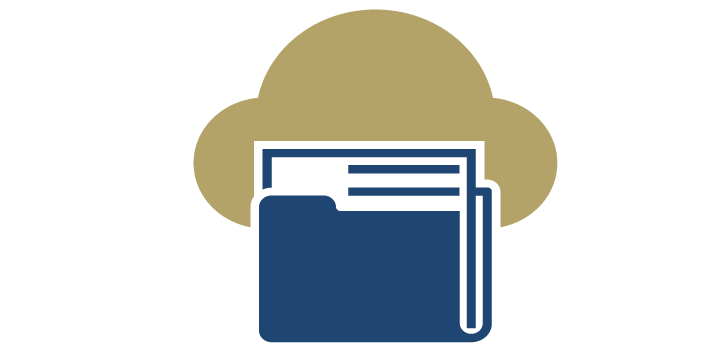
Cloud Storage Usage Limits
Georgia Tech is implementing updates to its utilization model for cloud storage solutions provided at the Institute. The updates include usage thresholds for OneDrive, SharePoint, Dropbox, and Box. These services are intended for active storage and collaboration and are not suitable for research data, backups, or long-term archival purposes.
Key Phases and Details
Email Archiving | Late March 2025
The email retention and archiving model will become effective the week of March 24. During that time, emails older than three years will be automatically archived.
Users do not have to take any action to prepare for this change. Once the change goes into effect, users will be able to access their archived emails via a folder in their Outlook applications. The following knowledge article shares steps you can take to access your archived emails:
OneDrive and SharePoint Thresholds | May 2025
Limits will be implemented for OneDrive cloud storage and SharePoint sites during the week of May 12 and July 7, respectively. Thresholds include the following:
- OneDrive: One terabyte (TB) for faculty, staff and students; 50 gigabytes (GB) for Tech Temps, and affiliates; 10 GB for retirees.
- SharePoint: 500 GB per site collection, with additional 500 GB increments via a request/approval process. SharePoint offers additional storage with a structured pricing model.
Users who currently exceed the new thresholds will be contacted directly by OIT starting in March 2025. The following knowledge article shares details on how you can view your current storage usage:
Dropbox and Box Thresholds
Limits will be implemented for Dropbox and Box at a future date. Thresholds include the following:
Dropbox and Box: 1 TB for faculty, staff and students; 50 GB for Tech Temps, and affiliates; 10 GB for retirees. Users who currently exceed the new thresholds will be contacted directly by OIT starting in March 2025. The following knowledge article shares details on how you can view your current Box storage usage:
A knowledge article regarding Dropbox storage is forthcoming. In the meantime, please contact cloud-optimization@oit.gatech.edu if you are interested in receiving details about your Dropbox storage.
Cloud Storage Management Guidance
Additional Cloud Storage with Scalable Pricing
A structured pricing model has been introduced to clarify the costs associated with acquiring additional storage.
- SharePoint: $3,500 per 10 TB per year
- CEDAR: First 10 TB are free; additional storage is available at $20 per TB per year.
- AWS Glacier: Long-term archival storage based on actual usage and frequency of data access.
- Cloud Storage Service Options Pricing Table >
- Cloud Storage Policy Exception>
Microsoft Stream Video Expiration Policy
Due to recent changes in cloud storage management, Microsoft Stream videos now include expiration dates to help control storage limits. If a video is deleted, the owner will receive an email notification with a link to restore it from the Recycle Bin.
To extend a video's expiration:
- Open the video in Microsoft Stream.
- Click the expiration date box located below the video title.
- Choose one of the following options:
- Extend by 7, 30 or 60 days
- Select a specific date
- Remove expiration
These options allow you to manage video availability based on your needs.
Managing OneDrive Storage with Version History
OneDrive’s version history feature retains multiple versions of a file, which can increase your overall storage usage. To delete older versions and free up space:
- Go to OneDrive on the web and sign in.
- Navigate to My Files and locate the file.
- Right-click the file and select Version history.
- In the version list, right-click the version you want to remove.
- Select Delete Version.
This helps you manage storage more efficiently while keeping only the versions you need.