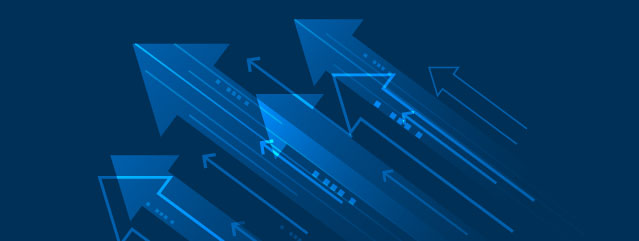1. Redirecting Instead of Deleting
- To prevent 404 errors and improve site navigation, it is important to redirect deleted or unpublished pages to relevant active web pages.
2. Check the CMS Regularly
- Content creators should frequently review the content in the content management system and site map, not just the web pages that appear in Google or are immediately visible in our content architecture.
- Review all digital assets, such PDFs, PowerPoint files, and other uploaded documents in your site’s Files or Media gallery.
3. Site Map Inclusion
- All changes, including deletions and redirects, should be reflected in our site map to ensure search engines can efficiently index our site.
Steps for Implementing Redirects in Drupal
- Access Configuration: Navigate to Configuration > Search and metadata > URL Redirects on your Drupal CMS.
- Add a Redirect: Select Add redirect.
- Specify Deleted/Unpublished URL: Input the path of the page being deleted/unpublished in the first box, omitting “http:/www.your-site.gatech.edu/”.
- Specify New Redirect URL: Input the URL of the page to redirect to in the second box.
- Save and Delete/Unpublish: After entering the details, click Save. Then proceed to delete or unpublish the original page.
Blank Space (small)
(text and background only visible when logged in)
(text and background only visible when logged in)
Steps for Resubmitting Your Site to Google
- Log into Google Search Console: Access your account and select the correct property from the pulldown menu on the top left.
- Navigate to Sitemaps: Under “Indexing” choose "Sitemaps.”
- Submit Sitemap: Input your sitemap URL in the provided field and click Submit.
Blank Space (medium)
(text and background only visible when logged in)
(text and background only visible when logged in)